How can I create, view, and export my personal highlights and notes in the eTextbooks in Vitalsource?
Answer
Please note that your own personal highlights and annotations would only be visible when the books are borrowed by you and you have logged in to your personal Vitalsource account. (please refer to this FAQ for account creation and book loan).
Highlights, Notes and Export
1. To create a highlight, simply select the text with your cursor. A menu will appear where you can choose select the colour.
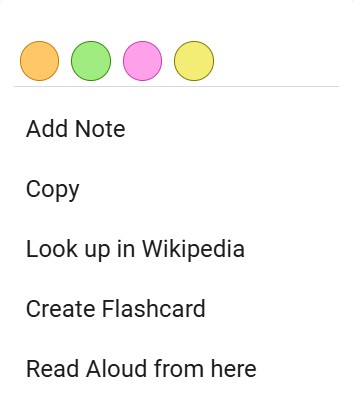
2. If you’d like to attach a note to your highlight, select “Add Note” and type in your comments.
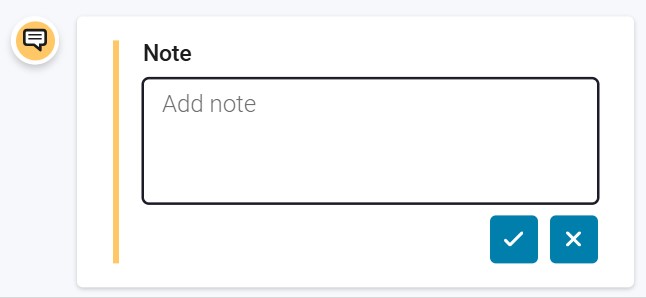
3. To change the color of an existing highlight, click on the highlighted text and pick a new color from the menu.
4. All your highlights and notes can be found in the notebook. From there, you can edit them, add new notes, or filter by keywords. Clicking on a highlight will take you straight to that section of the book.
Export
You can also save the highlights and annotations using the export function.
1. Click on the round icon with a star and select 'Export'.
The highlights and notes can be saved and printed as a PDF.
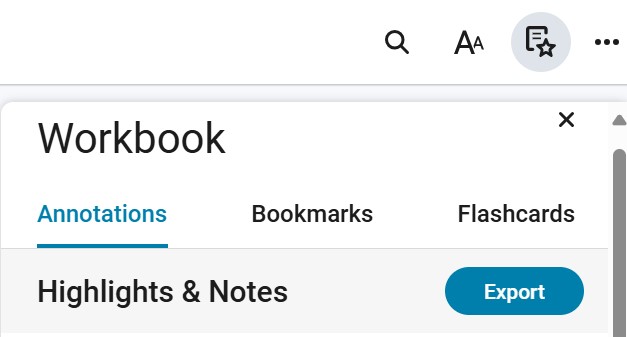
Topics
Comments (0)
Get your questions answered
Have a question on using library resources or how to get started on your research assignments?
Email us your questions or set up an appointment to get personalised guidance.
